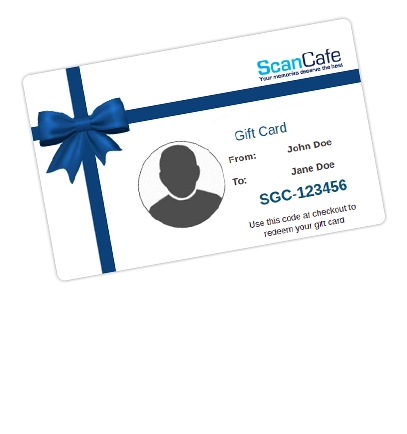A Comprehensive Guide on Bulk Scanning Your Photo Collection
Despite a staggering 1.8 billion digital photos being posted online every single day, many people still own boxes of old photographs and negatives. While the intention to digitize old photos is a worthy one, scanning and digitizing hundreds or thousands of old photos and negatives often causes people to not tackle the job at all! It's hard to know where to begin and how much time to budget for this activity. At ScanCafe, we’ve scanned nearly 200 million images by hand and want to share what we’ve learned with you. The following tips on the best way to scan a lot of photos will enable you to digitize what feels like a Mount Everest-size mountain of photographic memories without spending months of your life completing the task!
Bulk Scanning Photo Preperation
There is no better time than now to conquer photo clutter! If you’re looking for the fastest way to scan photos, culling them is a must – this will reduce your daunting mountain of memories into a minor foothill-sized pile! Why waste time scanning photographs that aren’t worth saving? For every three good photographs, it’s likely you can discard several blurry or unflattering shots, duplicates, or unidentifiable subjects.
The next step is to wipe down photographs you plan to scan with a lint-free wipe cloth. It’s important to remove dust, fingerprints, and smudges for optimal results. It's also essential to wipe the glass plate if you’re using a flatbed scanner. This will take some elbow grease, but save you a lot of time and effort later removing smudges and marks with photo editing software like Photoshop.
Best Scanner, Software, and Storage Options for Bulk Scanning
If you’ve decided on a DIY approach instead of using a professional scanning service, you’ll need access to the right equipment. We recommend reading online reviews and if possible, looking at scanners in person before purchasing one. The ideal machine for bulk scanning is one with a top load feeder that allows you to stack photographs and batch process them quickly. Make sure you’re using a bulk photo scanner dedicated to handling photographs to prevent memories from getting destroyed during the process. In addition to the scanner, you’ll need computer software to manage, organize, and edit the digital images.
Digital image files don’t clutter closet shelves, but they do take up a lot of space on devices. Hundreds of photographs can hog hard disk space and get used up quickly. While you can optimize storage by scanning at lower resolutions, this isn’t a good idea if you want to print or enlarge photos. The best approach is to have a few free terabytes of space on your computer before starting this project.
Deciding on Image Formats and Resolution
Storage space and future usage of digitized images helps guide the image format and resolution to save and scan photos. Color images take up more space than black and white photos, as do images with more details. JPEG is the standard image format on most cameras and smartphones and is a reasonable size. The TIFF format is comparatively enormous but offers much higher quality. If you’re only posting images online, 96-150 DPI is usually sufficient. If you’re printing an image, a DPI of 300 or 600 is recommended. Make this decision based on the format of the original (e.g. 35mm slide or negative) and the maximum size you wish to print.
Flat Photo Bulk Scanning Option
If you only have access to a flatbed scanner for this project, the following workaround tips can save time. This method is slower than the bulk feeder approach, but does allow scanning a large number of photos relatively quickly.
- Fit as many photos on the scanner bed with at least 1/8th of an inch space between them on all sides
- Keep them straight and aligned in one direction
- Separate the aggregate image into single images with a clip app or similar tool
- If you don’t like the clip tool, use the crop feature in a photo editing application
- Don’t forget to save each photo as a separate image file
Use Your Phone to Bulk Scan Photos to Digital
A number of Android and iPhone apps are available that can take a printed photo and convert it into a digital image via your phone camera. Office Lens and Google Photo Scan are basic apps that work well, however, many other tools are available for professional or serious amateur photographers and archivists. Keep in mind this isn’t as easy as pointing and snapping photos with your smartphone. Follow these steps to prevent fuzzy or partially dark images:
- Set up the shot with adequate lighting that doesn’t cause a glare
- Be careful not to cast a shadow over the photo
- Try to keep a steady hand when scanning the photo
- Use a tripod with a smartphone bracket
Backing Up Your Photos
Remember, recently digitized photos are just as vulnerable to computer mishaps as other digital files. You certainly don't want to go through all the trouble of scanning, then lose everything to a corrupted drive, ransomware hack, or other unforeseen event. And imagine if this happens after you’ve discarded the original photos? It’s a good idea to back up or double back up your digital library to devices or locations separate from your main computer. The right backup can involve a flash drive or ancillary hard drive, a cloud-based storage subscription, or both. This additional step may seem like a chore, but you’ll be thankful you took this extra step when your computer dies or gets hacked!
Dropbox, Amazon Photos, and Google Photos are popular cloud-based storage options, each of which has pros and cons. We suggest doing a little homework to select the best one to meet your needs. Whatever option you choose to store digital memories, ScanCafe provides easy integration with all these platforms.
Bulk Scanning Photo Services
If you don’t have a lot of time and are willing to spend a little money on this project, a professional photo scanning service is the fastest way to scan photos to digital. After you’ve reduced your photo clutter, ship your photos to ScanCafe and sit back while our skilled technicians do all the scanning and labor-intensive work. Our service includes photo cropping as needed, light scratch, dust mark, and red-eye removal, and color correction. We’ll send your prints back along with digital images securely stored on a thumb drive or uploaded to an online storage site. And if you have a minimum of 500 images to scan, it pays to order our Value Kit, which will save you up to 65% compared to our à la carte scanning services.
Value kit as low as $0.34 $0.17 Per Scan
"Not in a hurry? Have only standard media? Don't need our Pay for What You Want feature? Our Value Kit, starting with 500 scans, is just for you!"
Learn More
How To Articles
- How to Digitize VHS Tapes
- How to Scan Slides and Negatives
- How to Create Striking Photo Displays in Your Home
- How to Transform Digitized Pictures into Unique Photo Gifts
- How to Convert Old Kodachrome Slides to a Digital Format
- Converting 8mm Film to Digital: A History and How-to Guide
- How to Bulk Scan a Large Photo Collection
- How to Convert and Secure Your VHS Tapes
- The 3-Step Approach to Taming and Organizing Your Photo Clutter
- How to Upload Files to Google Drive, Amazon, and Dropbox
- How to Transfer 16mm Film to Digital
- How to Access Thumb Drive Files
- How to Open a Zip File on Windows and Mac