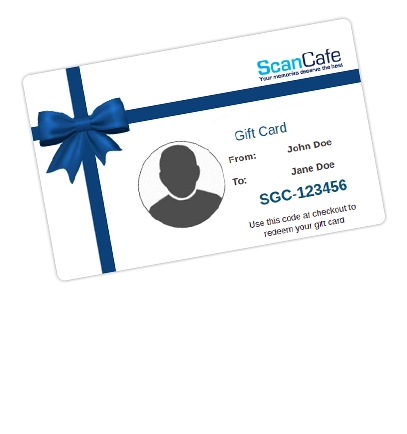How to Open a Zip File on Windows and Mac

In the mid-to-late 1980s, a rapidly growing number of businesses acquired PCs that produced ever-larger volumes of data. People needed a way to transfer and store data. While the first 8-inch floppy disk was introduced in 1972, the more diminutive variety you likely remember enjoyed unrivaled popularity until flash drives were invented. In the meantime, computer experts were looking for a way to achieve compression and transfer with software.
Phil Katz, a young computer programmer from Milwaukee, Wisconsin invented PKZIP in 1986, a program for creating zip files that ran under DOS. Although the original name was PKARC, he changed the name to Zip due to a trademark dispute. Katz distributed his program initially as shareware, enabling anyone to decompress files without buying a copy of the software. Along with every copy, Katz distributed the Zip standard — a how-to rulebook for creating and reading zip files. As such, many software engineers wrote their own programs that worked with the zip format. Eventually, this compression method was incorporated into popular operating systems. Microsoft Windows and Apple's Mac OS offer built-in utilities to compress and unzip files such as WinZip.
What is a Zip File?
Zip files are also known as compressed or archived files. Zip files make it possible to send, receive, download, and store large amounts of data on computers and the cloud. Using a straightforward algorithm, redundant parts of the file are broken into smaller parts to reduce the overall size. Zip files condense multiple files into a single location with the extension .zip or .ZIP. If this is new to you, no worries. Downloading, opening, and creating zip files becomes second nature once you’ve done it a few times.
How to Download Zip Files
Right click the zip file attachment in your email and download, then choose the folder on your computer where you wish to save it. On a Mac, if you received a .zip file as an email attachment, double-click to open it and then save it to the computer folder of your choice.
How to Open Zip Files on Windows

- Right-click the .zip folder and choose Extract All
- Select the file location where you want the extracted files to be saved and click Extract
- Extracted files will appear on your desktop or in whatever location you chose in step two
- Check that all files have been properly extracted and are readable
- Delete the .zip folder
How to Open Zip Files on Mac
Archive Utility, the default built-in app for .zip files on Mac OS makes it easy to open them.
- Double click the .zip folder to initiate the automatic process
- Locate the new contents in the same location as the .zip folder
- Check that all files are readable
- Delete the .zip folder
How to Zip a File
On Windows
- Locate the file or folder you want to zip
- Press and hold (or right-click) the file or folder, select Send to, and then Compressed (zipped) folder
- This creates a new zipped folder with the same name and location
- To rename it, press and hold (or right-click) the folder, select Rename, and then type the new name
On Mac
- Control-click the file(s) or tap using two fingers, then choose Compress from the shortcut menu
- A single compressed file will automatically have the same name as the original item with a .zip extension, while multiple items are named Archive.zip
Using zip files is an essential part of digital file management and organization, including digitizing old media. If you have any questions or need additional help on this topic or others, we encourage you to read our FAQ or contact us at 1-866-234-3909. One of our friendly customer support staff will be happy to assist you.
Value kit as low as $0.34 Per Scan
"Not in a hurry? Have only standard media? Don't need our Pay for What You Want feature? Our Value Kit, starting with 500 scans, is just for you!"
Learn More
How To Articles
- How to Digitize VHS Tapes
- How to Scan Slides and Negatives
- How to Create Striking Photo Displays in Your Home
- How to Transform Digitized Pictures into Unique Photo Gifts
- How to Convert Old Kodachrome Slides to a Digital Format
- Converting 8mm Film to Digital: A History and How-to Guide
- How to Bulk Scan a Large Photo Collection
- How to Convert and Secure Your VHS Tapes
- The 3-Step Approach to Taming and Organizing Your Photo Clutter
- How to Upload Files to Google Drive, Amazon, and Dropbox
- How to Transfer 16mm Film to Digital
- How to Access Thumb Drive Files
- How to Open a Zip File on Windows and Mac